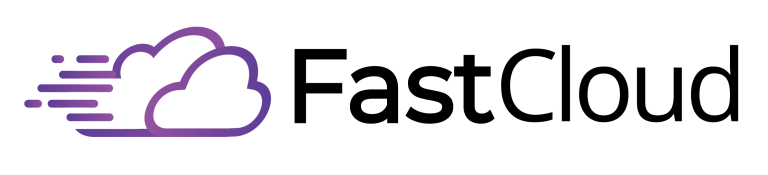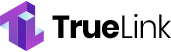Boosting your efficiency with Google Sheets involves leveraging keyboard shortcuts, effective formulas, and data filtering techniques.
Utilizing shortcuts can streamline navigation, while mastering formulas automates calculations, reducing errors. Advanced filtering enhances data analysis, allowing for quick insights.
Real-time collaboration fosters immediate feedback, ensuring team synergy. Integrations with FastCloud simplify workflows and enhance communication.
Additionally, creating customized surveys aids in efficient feedback collection, and organizing meeting agendas within Sheets keeps projects on track.
Together, these features create a responsive environment that enhances productivity. Explore further to uncover additional strategies that can transform your Google Sheets experience.
Key Takeaways
- Utilize keyboard shortcuts to navigate Google Sheets quickly, reducing reliance on mouse and enhancing overall productivity.
- Master essential formulas like SUM and AVERAGE to automate calculations and streamline data analysis for better decision-making.
- Implement data filtering techniques to sort and analyze datasets efficiently, enabling quick access to critical information.
- Leverage real-time collaboration features for simultaneous editing and immediate feedback, fostering teamwork and accelerating decision-making.
- Integrate FastCloud tools to centralize data management, automate processes, and enhance communication for a cohesive workflow.
Keyboard Shortcuts for Speed
Efficiently maneuvering Google Sheets can greatly enhance productivity, and mastering keyboard shortcuts is a fundamental strategy for achieving this.
These shortcuts facilitate swift data navigation and streamline various tasks, allowing users to execute commands quickly. For instance, the F4 key enables users to repeat the last action, considerably speeding up repetitive processes.
Additionally, customizing shortcuts to fit individual workflows can further optimize efficiency, ensuring a tailored experience. By leveraging keyboard shortcuts, users can minimize reliance on mouse navigation, which often slows down data manipulation.
As users become proficient in these shortcuts, they will notice a marked improvement in their overall productivity, allowing for a more effective use of Google Sheets in both personal and professional contexts.
Utilizing Formulas Effectively
A fundamental aspect of optimizing productivity in Google Sheets lies in the effective utilization of formulas. By leveraging formula applications, users can automate calculations, streamline data analysis, and enhance decision-making processes.
Function examples such as SUM, AVERAGE, and COUNTIF allow for quick aggregation and evaluation of data sets, transforming raw data into actionable insights. Additionally, incorporating conditional statements like IF and VLOOKUP can provide dynamic responses based on specific criteria, facilitating more sophisticated data manipulation.
Mastery of these formulas not only saves time but also minimizes errors, ultimately boosting workplace efficiency. By integrating these functions into daily tasks, users can access the full potential of Google Sheets, fostering a more productive and organized environment.
Data Filtering Techniques
Mastering formulas in Google Sheets sets the groundwork for effective data management, which is where filtering techniques come into play.
Data filtering allows users to sort and analyze datasets effortlessly, enabling quick access to relevant information. Utilizing advanced filtering methods, such as conditional filters and filter views, enhances data usability by allowing tailored views that cater to specific analytical needs.
Additionally, dynamic filter applications, like drop-down lists and checkbox filters, provide an interactive experience, making it easy to adjust criteria on-the-fly.
These techniques not only streamline data management but also empower users to derive insights efficiently, ultimately leading to improved decision-making and enhanced productivity in both personal and professional contexts.
Real-Time Collaboration Benefits
The power of real-time collaboration in Google Sheets transforms the way teams approach projects and data management. By enabling multiple users to edit documents simultaneously, Google Sheets fosters team synergy, allowing for immediate input and feedback.
This dynamic environment accelerates decision-making processes, as stakeholders can view changes in real-time, ensuring everyone is on the same page. Document sharing becomes seamless, with easy access for team members, regardless of location.
The built-in chat feature further enhances communication, facilitating discussions without leaving the document. Additionally, version history allows teams to track changes and revert to previous edits if necessary, promoting a transparent workflow.
Ultimately, these collaboration benefits enhance productivity, ensuring that projects progress efficiently and effectively.
Google Workspace Integrations
Real-time collaboration in Google Sheets sets the stage for enhanced integrations within Google Workspace, driving greater efficiency and productivity.
These integrations not only streamline workflows but also facilitate seamless data synchronization and document sharing across various applications.
Here are three key benefits of Google Workspace integrations:
- Centralized Data Management: Access and manage customer data from a single platform, reducing errors and improving accuracy.
- Automated Workflows: Set up automated data entry processes that minimize manual input, freeing up time for more critical tasks.
- Enhanced Communication: Leverage integration with Gmail and Google Calendar for instant updates and notifications, ensuring everyone stays informed.
These features work together to create a cohesive environment that enhances overall productivity and collaboration.
Creating Surveys and Feedback
Creating effective surveys and gathering feedback in Google Sheets can considerably enhance data collection processes. The platform offers versatile tools for survey design, allowing users to create customized questionnaires that align with specific research goals.
By utilizing various question types, such as multiple-choice, rating scales, and open-ended responses, users can capture thorough insights from respondents.
Once data is collected, Google Sheets facilitates efficient feedback analysis through built-in analytics and visualization features. Users can easily sort and filter responses, generating meaningful reports that inform decision-making.
In addition, seamless sharing options enable distribution of surveys via direct links or embedded forms, ensuring broad participation. Overall, leveraging Google Sheets for surveys not only streamlines data collection but also enhances the quality of feedback received.
Enhancing Meeting Productivity
Effective meetings are essential for driving collaboration and ensuring that team objectives are met.
Utilizing Google Sheets can enhance meeting productivity by organizing key elements efficiently. Consider the following strategies:
- Create Meeting Agendas: Outline discussion points and allocate time for each item to keep the meeting focused.
- Document Action Items: Assign responsibilities for follow-up tasks directly within the sheet, ensuring accountability.
- Share Meeting Minutes: Distribute summarized notes promptly to all participants, which helps maintain alignment and track progress.
Frequently Asked Questions
How Can I Recover a Deleted Google Sheets File?
To recover a deleted Google Sheets file, access Google Drive, navigate to the Trash, and restore the file. Alternatively, utilize version history within the document to revert to previous versions, ensuring effective file recovery.
What Are the Storage Limits in Google Sheets?
Google Sheets has a data capacity limit of 10 million cells per spreadsheet. Additionally, users should be aware of formula limits, where a single formula can contain up to 50,000 characters, impacting complex data analyses.
Can I Customize My Google Sheets Toolbar?
Yes, you can customize your Google Sheets toolbar by adding toolbar shortcuts for frequently used functions. Additionally, integrating custom functions enhances efficiency, allowing users to tailor their workflow and improve overall productivity within the application.
Is There a Mobile App for Google Sheets?
Yes, Google Sheets offers a mobile app that provides access to its features on the go. The app enhances productivity through mobile app benefits, allowing users to edit and collaborate seamlessly from anywhere.
How Do I Share Google Sheets With External Users?
To share Google Sheets with external users, adjust sharing permissions in the “Share” dialog. Set user access levels and configure security settings to guarantee appropriate external collaboration while safeguarding sensitive data.
Conclusion
To summarize, Google Sheets serves as an invaluable tool for enhancing efficiency in data management and analysis. Its array of features, including keyboard shortcuts, effective formulas, and data filtering techniques, facilitate streamlined workflows. The integration with Google Workspace further amplifies productivity through real-time collaboration and seamless connectivity. By leveraging these capabilities, users can optimize their approach to data-driven decision-making, ultimately fostering a more organized and efficient working environment.