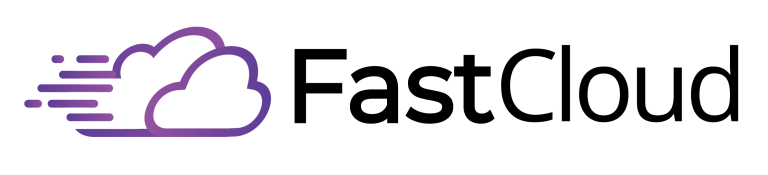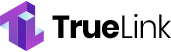If you’re encountering a 403 Forbidden error, start with simple fixes like clearing your browser cache and reloading the page. If that doesn’t work, check your file permissions (files should be 644, directories 755) and verify your .htaccess file isn’t corrupted. For WordPress sites, temporarily disable your plugins to identify potential conflicts. The error might also stem from security settings, IP blocks, or malware infections. You can resolve many 403 errors by reviewing hotlink protection settings and ensuring proper server configurations. Let’s explore more advanced solutions to get your site back up and running smoothly.
Key Takeaways
- Clear your browser’s cache and cookies completely, then reload the page to eliminate stored data causing access issues.
- Check and correct file permissions, ensuring files are set to 644 and directories to 755 for optimal server access.
- Rename or restore the .htaccess file to default settings if corrupted rules are blocking legitimate access requests.
- Temporarily disable plugins and security features to identify if they’re causing the 403 error.
- Contact your hosting provider if server-side issues persist after trying basic troubleshooting steps.
Understanding the 403 Forbidden Error
A 403 Forbidden Error occurs when a server understands your request but actively refuses to authorize it. This client-side error indicates that you’re attempting to access a resource that you don’t have permission to view, even though the server clearly recognizes what you’re trying to reach. Web application firewalls can trigger these errors when detecting suspicious activity.
When you encounter a 403 error, you’ll typically see variations of the message “Forbidden: You don’t have permission to access [directory] on this server” or simply “HTTP Error 403 – Forbidden.” The error comes in several specific types, each indicating a different access issue. For instance, 403.1 means execute access is forbidden, while 403.4 indicates SSL is required.
You should know that 403 errors can be either temporary or persistent. While temporary issues might resolve with a simple page refresh, persistent errors often point to deeper problems with file permissions, .htaccess configurations, or server settings.
These errors can affect both individual pages and entire websites, potentially impacting your site’s visibility in search engines. Understanding the specific type of 403 error you’re facing is vital, as it helps determine the most effective solution for your situation.
Common Causes and Triggers
The 403 Forbidden error‘s most common triggers stem from four key areas: file permissions, .htaccess configurations, plugin conflicts, and security settings.
When your server’s file and directory permissions aren’t set correctly, you’ll often encounter access restrictions. These permission settings control who can read, write, or execute files, and if they’re misconfigured, they’ll trigger a 403 error.
Similarly, your .htaccess file, which manages server configurations, can cause issues if it’s corrupted or contains incorrect allow/deny rules. User agent restrictions set in your server configuration can also lead to access denials.
Plugin conflicts, especially in WordPress environments, can also lead to 403 errors. If you’ve installed plugins that aren’t compatible with each other or your current setup, they might inadvertently block access to certain resources. You can identify these issues by temporarily disabling your plugins one by one.
Security configurations can trigger 403 errors through various mechanisms. You might be blocked if your IP address is blacklisted, or if the server’s hotlink protection is incorrectly configured.
Additionally, malware infections can corrupt your website files and .htaccess configurations, leading to unauthorized access messages. Missing index pages in your directories can also result in 403 errors.
Browser-Based Solutions
Several browser-based solutions can quickly resolve a 403 Forbidden error before diving into more complex fixes. Start by reloading the page and clearing your browser’s cache to guarantee you’re accessing the most current version of the website.
If that doesn’t work, try opening the site in incognito mode, which bypasses stored cookies and cached data that might be triggering the error. The error often occurs when users face permission access issues rather than technical problems on their end.
Double-check the URL for any typos or formatting issues, as even minor mistakes can lead to 403 errors. Pay special attention to query parameters and verify they’re correctly appended.
If you’re using any browser extensions, disable them temporarily to see if they’re causing the problem.
If you’re connecting through a VPN or proxy service, try disabling it and accessing the site directly. Sometimes, these services can trigger security measures that result in 403 errors.
Additionally, verify that your security software and firewall settings aren’t blocking access to the website.
As a final step, try accessing the site using a different browser to determine if the issue is browser-specific. Make sure your preferred browser is updated to the latest version to prevent compatibility issues.
Server-Side Fixes
Server-side fixes frequently require technical expertise but can effectively resolve persistent 403 Forbidden errors when browser-based solutions fall short.
If you’re comfortable with server management, start by checking file and directory permissions. Set files to 644 or 640 and directories to 755 or 750, with wp-config.php requiring stricter 440 or 400 permissions. Incorrect permissions often block legitimate users from accessing essential resources.
Your .htaccess file often triggers 403 errors due to misconfigurations. Temporarily rename it to diagnose the issue, then restore or regenerate it with default settings if needed.
Don’t forget to scan for malware that might’ve compromised your .htaccess file.
Plugin conflicts can also cause 403 errors. Disable all plugins by renaming the plugins folder via FTP, then reactivate them one by one to identify the problematic extension.
Review your hotlink protection and CDN settings to verify they’re not blocking legitimate requests.
If you’re still encountering issues, examine your server configuration for incorrect settings or IP blocks.
VPN connections might trigger security measures, so try accessing your site without them.
When all else fails, reach out to your hosting provider for specialized assistance.
WordPress-Specific Troubleshooting Steps
When encountering 403 Forbidden errors in WordPress, you’ll need to follow a systematic approach specific to the platform’s architecture.
Start by checking file permissions – set directories to 755 and files to 644, with wp-config.php requiring a more restrictive 440 setting. You can easily modify these using your FTP client’s right-click menu. Server logs access is available through your hosting control panel or FTP client to help diagnose permission-related issues.
Next, address potential .htaccess issues by backing up your current file, then creating a fresh one with default WordPress rules.
If the error persists, turn your attention to plugins. Deactivate all plugins temporarily, then reactivate them one by one to identify the problematic extension. Once you’ve found the culprit, either update or remove it.
If you’re still experiencing issues, clear your browser and WordPress cache, verify you’re using the correct URL, and consider temporarily disabling your CDN if you’re using one.
For deeper insights, review your server logs to pinpoint specific error details.
This systematic approach helps you isolate and resolve the root cause of the 403 Forbidden error while maintaining your WordPress site’s security and functionality.
Advanced Security Considerations
Advanced security measures play an essential role in preventing and resolving 403 Forbidden errors while maintaining your site’s protection.
You’ll need to balance accessibility with robust security configurations to prevent unwanted 403 errors without compromising your site’s defenses.
Start by reviewing your file permissions, verifying directories are set to 755 and files to 644. This setup provides the right balance between security and functionality.
Check your .htaccess configuration for any overly restrictive rules that might trigger unnecessary 403 errors, and consider temporarily renaming the file to test if it’s the source of the problem. Regular browser cache clearing can help resolve persistent access issues.
Configure your IP address management system carefully. While it’s important to block malicious IPs, verify you’re not accidentally blocking legitimate users.
If you’re using a Web Application Firewall (WAF), fine-tune its rules to prevent false positives that could result in 403 errors.
Monitor your security software and firewall settings regularly. Update your security plugins and verify they’re properly configured to work with your content management system.
Keep detailed logs of IP addresses and user agents to help identify patterns that might indicate legitimate users being incorrectly blocked.
Professional Support Options
A website’s most challenging technical issues often require professional expertise to resolve. When you’ve exhausted your troubleshooting options for a 403 Forbidden Error, it’s time to evaluate professional support channels that can help you get back online quickly.
Your web hosting provider’s support team should be your first contact point. They can check server configurations, verify permissions, and guide you through .htaccess modifications. Checking your device’s date and time settings can resolve access issues before escalating to support. If the issue persists, don’t hesitate to request escalation to a senior specialist who might spot less obvious problems.
For more complex situations, you can hire a web developer or cybersecurity expert who specializes in troubleshooting these errors. They’ll provide customized solutions based on your specific setup and platform requirements.
Additionally, you’ll find valuable resources through technical blogs, video tutorials, and community forums that offer step-by-step guidance.
Evaluate upgrading to premium support services if you need faster resolution times or regular maintenance. These services typically include dedicated support agents, advanced troubleshooting tools, and scheduled site audits to prevent future errors.
You’ll also get personalized attention and priority assistance when critical issues arise.
Frequently Asked Questions
Can a 403 Forbidden Error Affect Only Specific Images on a Website?
Yes, you’ll find that 403 Forbidden errors can affect specific images while leaving others accessible. This often happens due to individual file permissions, directory settings, or targeted access restrictions on particular files.
Does Switching Internet Service Providers Help Resolve Persistent 403 Errors?
Switching ISPs might help if your 403 errors are caused by IP blacklisting or ISP-specific issues. However, it’s not a guaranteed fix since most 403 errors stem from server permissions or authentication problems.
Why Do 403 Errors Sometimes Appear Randomly and Then Disappear Without Fixes?
You’ll often see 403 errors come and go because they’re usually caused by temporary server issues, maintenance, or automated security systems that briefly block access before returning to normal operation.
Can Mobile Devices Experience Different 403 Error Patterns Than Desktop Computers?
Yes, you’ll experience unique 403 error patterns on mobile devices due to app permissions, screen limitations, mobile-specific security features, and network connectivity issues that aren’t typically present on desktop computers.
Do Seasonal Website Traffic Spikes Increase the Likelihood of 403 Errors?
Yes, you’ll notice more 403 errors during seasonal traffic spikes. Your website’s servers can become overwhelmed, triggering access restrictions. Heavy traffic strains resources and often exceeds bandwidth limits during peak seasons.
Conclusion
Don’t let a 403 Forbidden error disrupt your online activities. You’ve now got multiple solutions at your fingertips, from simple browser fixes to advanced server configurations. If you’re still experiencing issues after trying these methods, don’t hesitate to contact your hosting provider or hire a web security expert. Remember to regularly check your permissions settings and keep security measures updated to prevent future 403 errors.