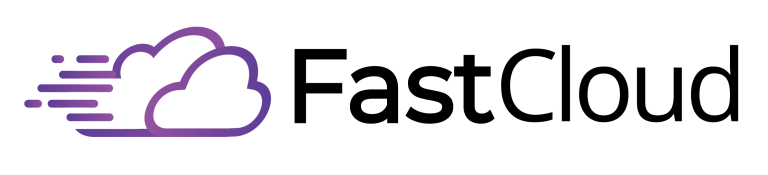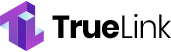To rename your Git branch, first switch to the branch you want to rename using 'git checkout old-name'. Then rename your local branch with 'git branch -m new-branch-name'. For the remote branch, delete the old one with 'git push origin –delete old-branch-name', and push the renamed branch using 'git push origin -u new-branch-name'. Don't forget to inform your team members about the change and guarantee they update their local repositories. Remember to use clear, descriptive names following your team's conventions like 'feat/' or 'bugfix/'. The complete process involves additional safety steps to prevent common pitfalls and maintain smooth workflow shifts.
Key Takeaways
- Switch to the target branch with 'git checkout old-name' and rename it locally using 'git branch -m new-name'.
- Delete the old remote branch using 'git push origin –delete old-branch-name' to remove outdated references.
- Push the renamed branch to remote with 'git push origin -u new-branch-name' to establish the new tracking connection.
- Verify changes with 'git branch –all' and notify team members about the branch rename for seamless collaboration.
- Update local repositories by running 'git fetch –all –prune' to sync with the renamed remote branch.
Understanding Git Branch Names
Understanding Git branch names is essential for maintaining an organized and efficient development workflow. When you're working with Git branches, following established branch name guidelines helps streamline collaboration and project management.
Popular branch prefixes like feat and fix are standard in many development teams. You'll need to use descriptive prefixes to indicate the purpose of each branch, such as 'feature/' for new features, 'bugfix/' for bug fixes, and 'hotfix/' for urgent production fixes.
To create effective branch names, you'll want to keep them concise while including relevant information about the task. Use hyphens or slashes to separate words, and stick to lowercase letters for consistency. Including issue numbers in your branch names makes tracking and management more straightforward, especially when working with larger teams.
Your branch names should follow a consistent pattern throughout the project, which helps with automation and CI/CD pipelines. For experimental work, use 'experiment/' or 'test/' prefixes, and mark release branches with 'release/'.
You can also include author names when needed for clarity on ownership. By maintaining these naming conventions, you'll improve collaboration, simplify branch management, and keep your repository organized and easy to navigate.
Local Branch Rename Steps
You'll first need to switch to your target branch using 'git checkout old-name' before starting the rename process.
Next, use 'git branch -m new-name' to change the current branch's name to your desired new name. Ensure you're in the correct project directory by using the 'cd' command to navigate to your repository's root folder.
Switch Then Rename Branch
Renaming a Git branch requires a sequence of steps that begins with switching to the target branch. For proper branch naming and branch consistency, you'll first need to move to the branch you want to rename using either 'git checkout branch-name' or the newer 'git switch branch-name' command.
Once you're on the target branch, you can proceed with the rename operation using 'git branch -m new-branch-name'. This command will modify your local branch name to the new designation you've chosen. If you prefer a more explicit approach, you can use the full syntax 'git branch -m oldbranch newbranch' or the alternative '–move' flag. It's crucial to commit local changes before attempting any branch renaming operations.
After renaming locally, you'll need to reflect these changes in your remote repository. Push the renamed branch using 'git push origin -u new-branch-name'. This command not only uploads your renamed branch but also sets up proper tracking for future operations.
Verify Local Changes Made
After renaming a Git branch, verifying your local changes is an essential step to confirm the operation's success. You'll need to validate that your branch verification process shows the new name is properly reflected in your local repository. Correct branch names help maintain clarity and prevent confusion within your project workflow.
Start by running 'git branch -a' to see a thorough list of all local and remote branches. This command provides an extensive view of your branch structure and helps you confirm the rename operation. You can also use 'git status' to check your current branch and verify its new name.
For a more detailed branch verification, you can utilize 'git log' to review the commit history and confirm it's associated with the renamed branch. If you want to focus specifically on remote branches, run 'git branch -r' to see if the old branch name still exists on the remote repository.
Remember that your local changes won't automatically sync with remote branches. You'll need to delete the old remote branch and push the new one using 'git push [remote_repository] –delete [old_branch_name]' followed by 'git push [remote_repository] -u [new_branch_name]' to complete the renaming process.
Remote Branch Rename Process
When you're ready to sync your renamed branch with the remote repository, you'll need to delete the old remote branch and push your new one safely.
You can remove the old remote branch using 'git push origin –delete old-branch-name' and then push your renamed branch with 'git push origin -u new-branch-name'.
Remember to notify your team members about the branch name change so they can update their local repositories accordingly.
You can use 'git branch –all' to verify branch changes after completing the rename process.
Push Branch Changes Safely
The safe process of pushing branch changes to a remote repository involves three essential steps.
First, you'll need to push your new branch using the command 'git push -u origin new-branch-name'. This creates the branch remotely and sets up proper tracking between your local and remote repositories. When following safe practices, always verify the push was successful by running 'git branch -a' to see all branches. Working in isolated development lines allows team members to collaborate without affecting the master branch.
Next, confirm your remote branch references are properly updated by using 'git push –set-upstream origin new-branch-name'. This step is vital for maintaining consistency across your repositories.
After setting the upstream tracking, refresh your remote branch list with 'git fetch' to see the latest changes.
Delete Old Remote Branch
Throughout the branch renaming process, deleting the old remote branch stands as an important step to maintain a clean and organized repository. After you've pushed your new branch name, it's vital to perform proper remote cleanup by removing the outdated reference.
To execute the branch deletion, use the command 'git push origin –delete old-branch-name'. You'll want to verify the deletion's success by running 'git branch -r', which displays all remote branches. To make sure your local repository stays in sync, run 'git fetch –all –prune' to update your tracking branches. Documentation and team workflows often need careful updates during this process.
Before proceeding with the deletion, inform your team members about the change to prevent any confusion or conflicts. Confirm no active work relies on the old branch name, as the deletion will make it inaccessible remotely.
Update your project documentation to reflect the new branch name, maintaining consistency across your development environment.
To confirm everything's in order, verify that the old branch no longer appears in your remote repository and that your local branch tracking is properly aligned. This systematic approach to branch deletion guarantees a smooth change while keeping your repository clean and well-organized.
Update Team After Rename
Successfully renaming a remote branch requires clear communication up and down the team hierarchy.
You'll need to implement a systematic team notification process to guarantee all team members are aware of the changes and can update their local repositories accordingly. Share the new branch name immediately and update all relevant project documentation to maintain consistency across the development environment. Branch pointers must be carefully managed since they direct to specific commits.
To prevent conflicts, you must guide your team through proper branch synchronization.
Have them sync their local branches with the remote repository and update their branch tracking information to point to the new name. You'll want to remove the old branch from the remote repository to prevent accidental pushes to the outdated reference.
Monitor the shift closely by checking for potential conflicts, especially if team members have ongoing work.
Update any branch references in your CI/CD pipelines, scripts, or automated workflows to reflect the new branch name. Don't forget to verify that branch permissions and access controls are properly configured for the renamed branch.
If you're using automation scripts or Git hooks, test them thoroughly to guarantee they're correctly handling the new branch structure.
Common Branch Naming Conventions
When working with Git branches, following established naming conventions helps maintain a clean and organized repository. Feature branch workflows typically use prefixes like "feature/" followed by descriptive names that reflect the functionality being developed. This modular feature design approach supports collaborative development techniques while keeping changes isolated. Developers should avoid using special characters in names to prevent potential system conflicts.
For bugfix tracking strategies, use the "bugfix/" prefix with clear descriptions of the issues being addressed. When it comes to release preparation tips, create branches with "release/" followed by version numbers (e.g., release/v2.0) to manage upcoming releases effectively.
Hotfix urgency management requires a separate "hotfix/" prefix for critical fixes that can't wait for regular release cycles.
Branch naming best practices include using lowercase letters, dashes for word separation, and concise but descriptive names. Version control principles suggest avoiding ambiguous names and including relevant identifiers or dates for tracking purposes.
To prevent naming conflicts, guarantee each branch has a unique, meaningful name that clearly communicates its purpose. Branch isolation benefits are maximized when you follow these naming conventions consistently, making it easier for team members to understand and manage different aspects of development.
Handling Team Communication
Coordinating branch renames requires clear communication with your team to prevent disruption and confusion. Start by sending team notifications through your group channels, clearly stating both the old and new branch names along with your rename rationale.
You'll need to provide specific instructions for updating local repositories and set clear deadlines for the shift. Branch management operations are crucial for maintaining effective version control.
Leverage your team collaboration tools to manage this change effectively. Create tracking tasks in your project management system and share the necessary Git commands that team members will need.
Don't forget to pin important documentation updates where everyone can see them, guaranteeing all workflow updates are clearly communicated.
When discussing the change with your team, emphasize that branch confusion isn't necessary – the rename won't affect the commit history. The branch's content and history remain intact, making this a purely cosmetic change.
You'll want to document your naming conventions for future reference and validate the new name with your team before proceeding.
Before implementing any communication strategies, test the rename process yourself to confirm you can provide accurate guidance and troubleshooting support to your team members.
Branch Rename Error Recovery
Despite careful planning and communication, branch rename operations can still encounter issues. When you face branch name conflicts or other rename-related problems, you'll need to implement effective recovery strategies to maintain repository integrity and team workflow.
To identify rename errors, start by checking your git logs and verifying tracking branches using 'git fetch –all –prune'. Using lightweight movable pointers helps track changes during recovery. Review the remote repository's web interface to confirm the branch status, and pay attention to any conflict messages that appeared during the rename process.
If you discover issues, you can revert changes using 'git reset' or recreate the branch from a backup.
When implementing recovery measures, you may need to use 'git push -f' to force update the remote branch, but exercise caution with this command. After fixing the immediate issues, clean up any lingering references to the old branch name and verify repository integrity using 'git fsck'.
Don't forget to inform your team members about the recovery actions taken and update any documentation that referenced the old branch name. Finally, review your branch management processes to prevent similar errors in the future.
Git Command Reference Guide
A thorough Git command reference guide is essential for successfully renaming branches in your repository. When implementing branch naming changes, you'll need to master several key commands to guarantee proper git organization and seamless shifts.
For local branch renaming, use 'git branch -m old-name new-name' when referencing a specific branch, or simply 'git branch -m new-name' when you're already on the target branch. If you need to force the rename, use the '-M' flag instead. To verify your changes, run 'git branch –list' or 'git branch -a' to see all branches.
For remote branch updates, you'll follow a three-step process: rename your local branch, delete the old remote branch using 'git push origin –delete old-name', and push the new branch with 'git push origin -u new-name'.
To guarantee everything's synchronized, use 'git branch –all' to check both local and remote branches. Remember to verify your changes after each step using 'git status'.
For setting up the new remote branch connection, use 'git push origin –set-upstream new-branch-name' to establish the proper tracking relationship.
Branch Rename Safety Measures
Before renaming any Git branch, implementing proper safety measures is vital to prevent disruptions in your team's workflow and maintain repository integrity.
Effective branch safety starts with clear team awareness and thorough permission checks. You'll need to verify branch policies, especially for protected branches, and confirm you have the necessary administrative rights before proceeding with any rename strategies. Using hyphens or underscores in the new branch name ensures naming convention clarity.
Communication plans play an important role in successful branch renaming. You should alert your team about upcoming changes and potential workflow impacts, particularly regarding open pull requests and GitHub Actions dependencies.
Remember to take into account tracking updates that'll be required across local repositories and remote references.
- Check branch protection rules and repository permissions before initiating the rename
- Create a detailed plan for updating workflow dependencies and API integrations that reference the branch
- Prepare clear instructions for team members about updating their local tracking branches
Always verify that your rename strategies align with organizational policies and won't disrupt existing automation.
After completing the rename, systematically validate all changes and confirm team members have updated their local environments to maintain seamless collaboration.
Advanced Branch Management Tips
Implementing proper safety measures sets the foundation for advanced branch management techniques that streamline your Git workflow. When managing your version control system, you'll want to establish a clear branch hierarchy and maintain consistent naming conventions across your project.
| Best Practice | Impact |
|---|---|
| Descriptive Prefixes | Instantly identifies branch purpose |
| Regular Pruning | Reduces repository clutter |
| Branch Categorization | Improves team coordination |
| Documentation | Guarantees clarity and accountability |
To optimize your branch management, use 'git switch' for efficient navigation between branches and implement purpose-specific prefixes like 'feature/' or 'bugfix/' to maintain organized structures. You'll benefit from regularly reviewing your branches using 'git branch -a' for local and 'git branch -r' for remote branches.
Keep your repository clean by setting up automated pruning with 'git fetch –all –prune' and utilize 'git push origin -u' when establishing new tracking relationships. Document your branch purposes and updates to maintain clarity across your team. Remember to limit active branches and regularly merge or delete unnecessary ones to prevent your version control system from becoming overly complex.
Frequently Asked Questions
Can I Rename Multiple Branches Simultaneously Using a Single Git Command?
No, you can't perform simultaneous renaming of multiple branches with a single git command. You'll need to rename each branch individually, as Git doesn't support bulk branch naming operations natively.
What Happens to Branch-Specific Git Hooks When Renaming a Branch?
You don't need to worry about branch hooks when renaming, as they're not branch-specific. Your git configuration and hooks remain intact since they're tied to the repository itself, not individual branches.
Does Renaming Branches Affect Git Bisect Operations in Progress?
No, your git bisect process won't be affected by branch renaming since it operates on commit history, not branch names. You can safely rename branches while bisecting without disrupting the ongoing search operation.
Can I Automate Branch Renaming Across Multiple Repositories Using Scripts?
Yes, you can automate branch naming across repositories using scripts for efficient repository management. Develop custom scripts in Bash or Python to streamline your git workflows and handle multiple branch updates simultaneously.
How Do Git Submodules Handle Parent Repository Branch Name Changes?
Your submodules maintain independent commit history, so they won't automatically track parent repository branch changes. You'll need manual submodule management and branch synchronization to guarantee proper remote tracking across repositories.
Conclusion
You've now learned the essential steps to rename both local and remote Git branches safely. Remember to follow naming conventions, communicate changes with your team, and always create backups before major branch operations. When you're ready to rename branches in the future, you'll be equipped with the right commands and best practices to handle the process confidently and avoid common pitfalls.