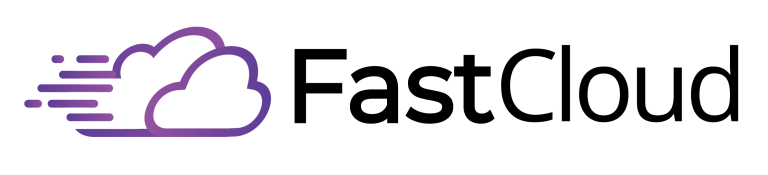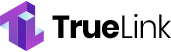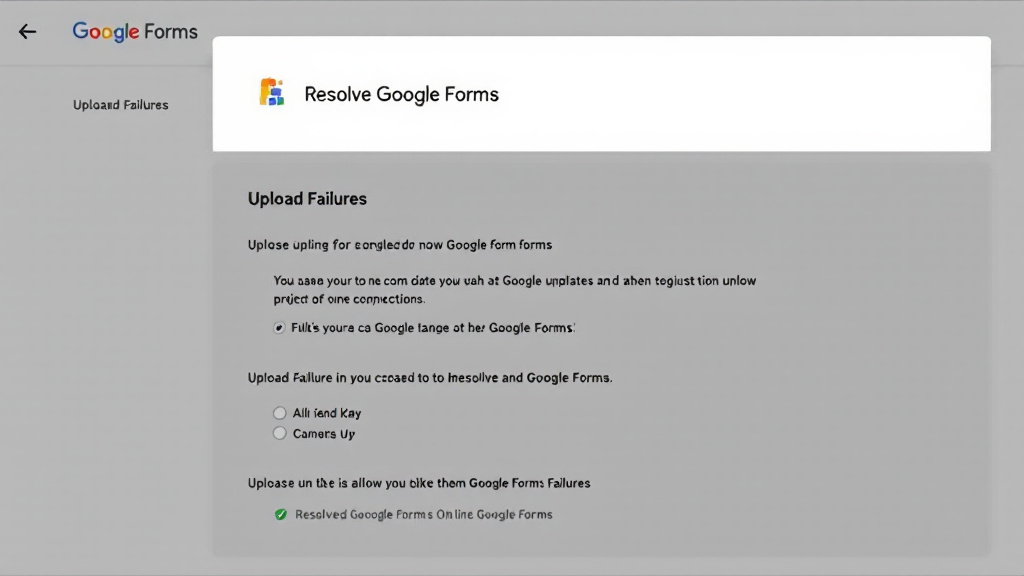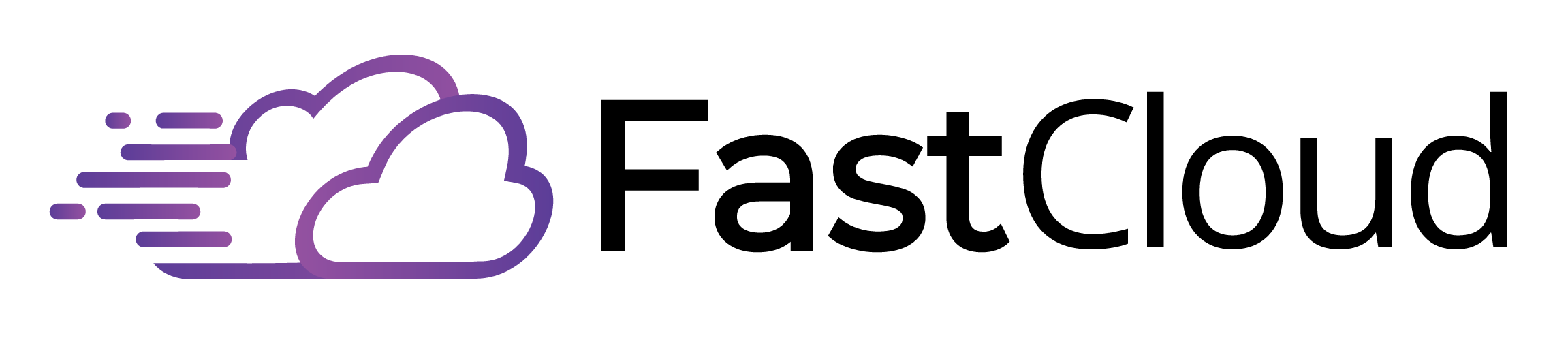To resolve Google Forms upload failures, first identify the underlying cause. Common issues include inadequate file permissions, unstable internet connections, outdated browsers, and incompatible file types or sizes.
Validate files are within the 10 GB limit and in supported formats. Effective troubleshooting steps include verifying user access rights, clearing browser cache, and testing your internet connection.
For best practices, clearly outline accepted file types and sizes in your form instructions. Regularly monitor submissions to anticipate recurring issues.
A thorough approach will enhance user experience and facilitate smoother uploads. There are further insights available to help you navigate these challenges.
Key Takeaways
- Verify that your file meets the accepted types and does not exceed the 10 GB size limit.
- Check your internet connection for stability to prevent interruptions during file uploads.
- Ensure you are using a supported and updated web browser to avoid compatibility issues.
- Clear your browser cache to remove any stored data that might conflict with the upload process.
- Confirm that you have the necessary file permissions to submit your documents successfully.
Common Causes of Upload Failures
File upload failures in Google Forms can stem from a variety of technical issues that hinder users' ability to submit their documents successfully.
One common cause is related to file permissions, where users may encounter restrictions if they are using shared Google accounts or if the form settings do not allow file uploads.
Additionally, network issues can greatly impact the upload process, as unstable or slow internet connections may interrupt the transmission of files.
Other contributing factors include outdated web browsers, incompatible file types, and excessive file sizes that exceed the 10 GB limit.
Moreover, accumulated cached data can obstruct submissions, making it essential to address these potential pitfalls for a smoother upload experience.
Effective Troubleshooting Steps
Often, users encounter challenges when attempting to upload files through FastCloud Forms, necessitating a systematic approach to troubleshooting these issues.
First, verify file permissions to guarantee users have adequate access rights to submit files. Next, check for browser compatibility; using an outdated or unsupported browser can lead to upload failures. Clearing the browser cache may also resolve issues caused by stored data conflicts.
Additionally, confirm that the file type and size are within the acceptable limits set by FastCloud Forms. Testing the internet connection's stability is vital, as network interruptions can disrupt uploads.
Best Practices for Upload Success
How can users guarantee a seamless file upload experience when utilizing Google Forms? To enhance upload speed and assure success, users should adopt several best practices.
First, specify accepted file types and inform users of size limits in the form instructions to prevent confusion. Encourage users to organize their files before uploading, as well-structured files streamline the process.
Additionally, users should verify their internet connection and monitor it for stability during uploads. Regularly reviewing form submissions allows for the identification of recurring issues, while providing a feedback option empowers users to report problems.
Understanding Google Forms Features
Understanding the features of Google Forms is essential for users aiming to optimize their data collection processes. This versatile tool allows for extensive form customization, enabling users to tailor questions, themes, and response formats to suit specific needs.
Users can create surveys, quizzes, and feedback forms, making it applicable across various contexts, from education to business. The built-in file upload feature facilitates direct submission of documents, enhancing data collection efficiency.
Additionally, Google Forms provides robust response analysis tools that help users interpret collected data through charts and graphs, allowing for informed decision-making. By leveraging these features, users can enhance engagement and streamline their data-gathering efforts effectively.
User Support Resources Available
Numerous user support resources are available to assist individuals encountering challenges with Google Forms. These resources encompass various support channels, including official documentation and community forums where users can share experiences and solutions.
| Resource Type | Description | Access Link |
|---|---|---|
| Google Workspace Help | Detailed guides on troubleshooting and FAQs | [Help Center](https://support.google.com) |
| Community Forums | Peer-to-peer support and discussions | [Google Support Community](https://support.google.com/community) |
| Video Tutorials | Visual, step-by-step assistance for users | [YouTube Channel](https://www.youtube.com) |
| Official Blog | Updates, tips, and best practices | [Google Blog](https://blog.google/products/forms) |
Utilizing these resources can greatly enhance the user experience and resolve issues related to file uploads efficiently.
File Size and Type Guidelines
To guarantee successful file uploads in Google Forms, adhering to specific file size and type guidelines is essential.
Google Forms supports a variety of file formats, including documents, images, audio, and video files, but it is vital to confirm that users only upload compatible types. The maximum file size for uploads is limited to 10 GB, which requires careful management of larger files.
Additionally, users should be informed about these upload limits to avoid confusion and potential failures. To enhance the submission process, clearly specify acceptable file formats in the form instructions.
Enhancing User Experience
Enhancing user experience in Google Forms is essential for ensuring smooth and efficient file uploads. A well-designed user interface can greatly reduce confusion, allowing users to navigate the upload process seamlessly.
Clear instructions regarding acceptable file types and size limits should be prominently displayed to prevent errors during submission. Additionally, incorporating user feedback mechanisms can help identify recurring issues and improve the overall functionality of the form.
Regularly monitoring user interactions can provide insights into potential obstacles, enabling timely adjustments to the interface. By prioritizing these elements, Google Forms can foster a more intuitive environment, ultimately increasing user satisfaction and participation in file uploads.
Frequently Asked Questions
How Can I Check My Google Drive Storage Space?
To check your Google Drive storage space, access the Google Drive interface. Monitor your storage management by reviewing file organization and optimizing space through deleting unnecessary files or upgrading your plan for enhanced capacity.
Are There File Upload Limits for Specific Google Accounts?
Yes, file upload limits vary among account types. Google accounts typically support various file types, but storage plans cap total storage. For ideal upload processes, users should consider their specific account limitations and storage availability.
Can Mobile Devices Upload Files to Google Forms?
Yes, mobile devices can upload files to Google Forms, provided they support compatible file formats. Users should verify their device's browser is updated to maintain mobile compatibility and optimize the upload experience.
What Happens if a File Is Too Large to Upload?
If a file exceeds the upload limit, it cannot be submitted. Users may consider file compression techniques to reduce size or explore alternative upload methods, such as FastCloud storage links, to facilitate successful submission.
How Do I Change File Permissions for Google Forms?
To change file permissions for Google Forms, navigate to the sharing settings within Google Drive. Adjust the file access options to guarantee users have the necessary permissions to upload their files successfully.
Conclusion
In summary, addressing the common causes of Google Forms file upload failures is essential for ensuring a smooth submission process. By implementing effective troubleshooting steps and adhering to best practices, users can optimize their experience. Understanding the features of Google Forms and the guidelines for file sizes and types further enhances user satisfaction. Access to user support resources also plays a vital role in resolving issues, ultimately fostering a reliable method for managing file uploads within Google Forms.