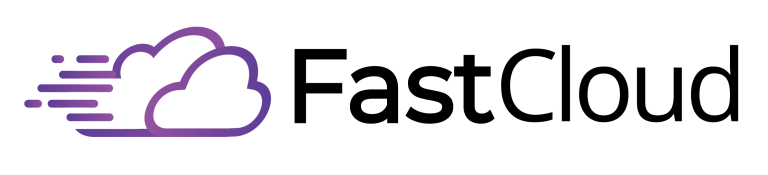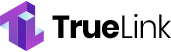FTP (File Transfer Protocol) is a foundational internet tool that lets you transfer files between computers, working like a digital delivery service. You'll find it essential for uploading website files, sharing large documents, or managing remote backups. When you use FTP, you're connecting a client (your computer) to a server through either active or passive mode connections. While standard FTP isn't secure on its own, modern variants like FTPS and SFTP add encryption to protect your data during transfer. Understanding how FTP works can open up powerful possibilities for managing and sharing your files online.
Key Takeaways
- FTP is a standard protocol that enables file transfer between computers over a network, functioning at the TCP/IP application layer.
- Using client-server architecture, FTP allows users to upload, download, delete, rename, and manage files on remote servers.
- FTP operates through two main connections: a control connection on port 21 and a data connection on port 20.
- While basic FTP lacks security, secure variants like FTPS and SFTP provide encrypted data transfer for protection against unauthorized access.
- Common FTP applications include web development, large file transfers, system backups, and file management across digital workflows.
Understanding FTP Basics
Three fundamental components form the foundation of File Transfer Protocol (FTP): a client, a server, and a network connection between them. When you use FTP, you're fundamentally creating a pathway between your local computer and a remote server to transfer files across the internet. Today's users can access FTP through many popular clients like FileZilla and WinSCP.
Operating in the application layer of TCP/IP, FTP serves as a standardized method for moving data between different systems.
One of the primary FTP benefits is its versatility in handling various types of transfers. You'll find different FTP variations to suit your needs, including anonymous FTP for public access and password-protected FTP for more controlled file sharing.
For enhanced security, you can opt for FTPS or SFTP, which add encryption to protect your data during transfer.
However, you should be aware of several FTP drawbacks. Traditional FTP lacks built-in security features, making it vulnerable to cyber threats.
You'll also encounter potential firewall issues due to FTP's dual-channel architecture. Additionally, as an older technology, FTP can present compatibility challenges with modern security standards and may require significant resources for proper maintenance and management.
How FTP Works
To understand how FTP works, you'll need to grasp its two-channel system: a command channel for instructions and a data channel for file transfers.
When you connect to an FTP server, you're establishing these channels through specific ports – typically port 21 for commands and port 20 for data in active mode.
You can transfer files using either active mode, where the server initiates the data connection, or passive mode, where your client initiates both connections, making it more firewall-friendly. Before establishing any connection, users must provide valid credentials to access the FTP server.
Connection and Data Flow
Understanding how FTP works begins with its two-channel connection system. When you initiate an FTP session, your client establishes a control connection through port 21, where you'll handle authentication and commands. This connection protocol guarantees data integrity by separating command operations from actual file transfers. The protocol supports both anonymous and authenticated access for users connecting to FTP servers.
Once you've authenticated, FTP creates a second channel specifically for data transfer through port 20. This dual-channel approach lets you send commands while transferring files simultaneously. You'll need to choose between different transfer modes depending on your file type: ASCII mode for text files, binary mode for non-text files like images, or compressed mode for more efficient transfers.
When you're ready to transfer files, the server either connects to your client (active mode) or provides you with a port number (passive mode) to establish the data connection.
After completing your file transfers, you'll use the QUIT command to end the session. This prompts FTP to close both channels and release all network resources, facilitating a clean termination of your connection. The server then completes the cleanup process, making those resources available for other users.
Active Vs Passive Transfer
FTP operates in two distinct transfer modes: active and passive, each determining how connections get established between client and server. In active mode, the server initiates the data connection back to the client, while in passive mode, the client establishes both control and data channels. Understanding these modes is essential for successful file transfers.
- You'll appreciate passive mode's ease of use with modern firewalls and NAT devices.
- You'll face fewer connection stability issues when using passive mode.
- You'll encounter better security control with passive mode's client-initiated connections.
- You'll find legacy support maintains active mode for older systems.
While both modes serve their purposes, passive mode has become the preferred choice for most modern applications. It provides simpler configuration, better compatibility with current network architectures, and fewer data transfer complications compared to active mode.
Types of FTP Connections
FTP connections come in active and passive modes, with active mode requiring the server to establish the data channel and passive mode letting the client handle both command and data channels.
You'll find passive mode is more commonly used today because it's more compatible with firewalls and NAT devices.
When it comes to access methods, you can use either anonymous FTP, which allows public access with minimal credentials, or authenticated FTP, which requires specific username and password combinations for enhanced security. While anonymous access is convenient, all credentials and data are transmitted in cleartext, making standard FTP inherently vulnerable to security risks.
Active FTP Connection Mode
- You'll feel frustrated when your firewall blocks legitimate file transfers.
- You might experience anxiety over security vulnerabilities from opening multiple ports.
- You'll face confusion when troubleshooting connection failures.
- You may worry about compatibility issues with your network setup.
Active FTP requires a full packet inspection of network traffic for callback connections to function properly.
To successfully use active FTP, you'll need to configure your firewall to permit incoming connections from the server's port 20 to your client's specified data port.
This requirement often makes active mode less practical than its passive counterpart in contemporary networking environments.
Passive FTP Connection Mode
A more secure alternative to active mode, passive FTP puts control in the client's hands by letting it initiate both the control and data connections. When you use passive mode, your client first connects to port 21 on the server, then sends a PASV command. The server responds by providing a random port number above 1024 for the data connection, which you'll use to transfer files and list directories. System logs will display a PASV command flag when establishing passive mode connections.
| Aspect | Passive FTP Advantages | Passive FTP Disadvantages |
|---|---|---|
| Security | Enhanced protection with client-initiated connections | Requires multiple open ports on server |
| Firewall Compatibility | Works well with NATs and firewalls | Needs additional firewall configuration |
| Resource Management | Simplified client-side setup | Higher server resource usage |
| Connection Control | Client maintains full connection control | More complex server management |
You'll find that passive FTP's primary benefits include better firewall compatibility and enhanced security since all connections originate from your side. However, you should consider the trade-offs: servers need more complex configuration, and you'll need to manage a range of open ports on the server side. Despite these challenges, passive FTP has become the default choice for most modern FTP clients due to its security advantages and reliability in various network environments.
Anonymous Vs Authenticated Access
The two main types of FTP connections serve distinct purposes in file transfer scenarios.
With anonymous FTP, you can access and download files without creating an account, using "anonymous" as your username and typically an email address as your password. The anonymous benefits include easy distribution of public files and quick access for a wide user base. Resource monitoring helps prevent bandwidth abuse from unlimited anonymous users.
In contrast, authenticated FTP requires specific user credentials and offers stronger security through controlled access and detailed tracking of user activities.
When choosing between these connection types, consider your data's sensitivity and intended audience. Authenticated FTP provides vital protection for sensitive information, while anonymous FTP works well for sharing public resources like software downloads or documentation.
- You'll feel more confident knowing your sensitive data is protected through authenticated access controls.
- You'll experience peace of mind with detailed user activity tracking in authenticated FTP.
- You'll avoid the authenticated risks of unauthorized access and data breaches.
- You'll appreciate the simplicity of anonymous FTP for public file sharing.
Remember that anonymous FTP poses higher security risks, so it's important to implement proper server configurations and limit anonymous access to non-sensitive public files only.
Common Uses of FTP
Since its inception, FTP has become an integral part of many digital workflows, serving diverse needs across industries and user groups. While FTP protocols have evolved and FTP alternatives have emerged, its core functionality remains essential for web development, file sharing, backup solutions, and system administration.
Web developers rely on FTP software for website maintenance, uploading content, and managing assets on remote servers. Despite some FTP limitations, it excels at handling large file transfers, making it ideal for distributing software updates and media files. FTP performance can be optimized through various FTP integrations with development tools and content management systems. Regular software updates are crucial to maintain security and protect against vulnerabilities.
You'll find FTP particularly useful for backup and recovery operations. It enables you to create off-site backups automatically and retrieve data when needed. When FTP troubleshooting is required, system administrators can easily manage files, control access permissions, and maintain remote servers.
One of the key FTP advantages is its versatility in supporting collaboration. Whether you're sharing files with team members, distributing software updates, or managing website content, FTP provides a reliable foundation for file transfer needs across multiple use cases.
Security in FTP Transfers
While FTP's versatility enables numerous practical applications, security remains a major concern for users and administrators. Standard FTP has several vulnerabilities, including unencrypted data transmission and susceptibility to brute force attacks. To protect your data, you'll need to implement robust encryption methods and user authentication processes. Regular software updates help minimize exploitation risks.
Secure alternatives like FTPS and SFTP offer enhanced protection through SSL/TLS and SSH encryption. When setting up these protocols, you should enforce strict password policies and implement thorough access controls.
Don't forget to maintain compliance standards like GDPR and HIPAA by regularly updating your security measures and monitoring strategies.
- Your sensitive data could be intercepted and stolen if you're using standard FTP
- Your business reputation might suffer irreparable damage from a security breach
- You might face hefty fines for non-compliance with data protection regulations
- Your clients' trust could be permanently lost due to compromised information
To maximize security, implement two-factor authentication, use IP whitelisting, and conduct regular security audits.
Consider deploying DMZ secure gateways and maintaining detailed logs of all file transfers. Remember to disable outdated encryption ciphers and use strong hash algorithms like SHA-2 for enhanced protection.
Choosing the Right FTP Client
Selecting an FTP client can make or break your file transfer experience, as each option comes with distinct features and limitations. When comparing FTP client features, you'll want to focus on cross-platform support, protocol variety, and user interface design that matches your needs.
For beginners, FileZilla and Cyberduck offer user-friendly interfaces and broad platform compatibility. If you're a Windows user, WinSCP provides robust security features and excellent SFTP support. Mac users might prefer Transmit or ForkLift for their seamless integration with macOS and advanced file management capabilities.
Enterprise users requiring maximum transfer speeds should consider Raysync for its UDP-based transmission protocol that excels at handling large datasets. In FTP client comparisons, consider your specific requirements. If you need cloud storage integration, Cyberduck stands out with its extensive service support. For cross-platform functionality, both Cyberduck and FileZilla work well across Windows, Mac, and Linux.
Advanced users who require automation and scripting capabilities should look into WinSCP or ForkLift.
Keep in mind that some free options, like FileZilla, may include adware in their installers. If security is your primary concern, WinSCP offers strong encryption methods and security features that make it a reliable choice for sensitive file transfers.
Best Practices for FTP Usage
Implementing secure FTP practices safeguards your data and assures reliable file transfers across networks. When using FTP, you'll need to prioritize security by choosing appropriate connection protocols like SFTP or FTPS that provide file encryption during transfers. These protocols guarantee data integrity while maintaining peak transfer speed across your network. Recent data shows that 77% of organizations lack proper incident response procedures for data breaches.
To strengthen your FTP security, establish strict access controls and user permissions. Implement role-based access management to limit who can view, modify, or delete files. You should also regularly audit your FTP activities and maintain detailed logs to meet compliance standards for your industry.
- Your sensitive data is at risk every second you use unsecured FTP connections
- Your business reputation could crumble if customer information gets compromised
- Your company might face hefty fines for non-compliance with data protection regulations
- Your competitive advantage could vanish if intellectual property falls into wrong hands
Remember to use managed file transfer solutions that support encryption, authentication, and monitoring capabilities. Enable multi-factor authentication whenever possible, and make sure your FTP client software stays updated with the latest security patches.
Regular security audits will help identify and address potential vulnerabilities in your file transfer system.
Frequently Asked Questions
Can FTP Transfer Multiple Files Simultaneously, and What Are the Speed Limitations?
You'll need multiple connections to transfer files simultaneously with FTP, as it can't handle parallel transfers in one connection. This affects transfer efficiency, and you're often limited to 2 concurrent transfers per user.
How Does FTP Handle Interrupted Transfers and Can Files Resume Downloading?
You can resume interrupted FTP transfers using "reget" or "reput" commands. Your FTP client's transfer reliability features and error handling capabilities automatically detect interruptions and let you continue downloads from where they stopped.
What Happens if Two Users Try Uploading the Same Filename Simultaneously?
When you're uploading simultaneously, the outcome depends on server settings. You'll find that either one file overwrites the other, or the server blocks the upload based on your user permissions and configuration.
Is There a Maximum File Size Limit for FTP Transfers?
You won't face a technical FTP size limit, but you'll encounter practical restrictions from server configurations, network bandwidth, and system quotas. These limits help maintain FTP security and ideal performance during transfers.
Can FTP Automatically Sync Folders Between Local and Remote Servers?
Yes, you can set up automated FTP synchronization between local and remote folders using sync protocols. Tools like WinSCP perform folder comparisons and manage automated backups based on your specified schedules and rules.
Conclusion
FTP remains an essential tool for file transfers, despite its age. You'll find it especially useful for web hosting, managing websites, and backing up data. While newer protocols offer better security, understanding FTP basics helps you work with legacy systems and traditional hosting services. Remember to prioritize secure FTP connections and follow best practices to protect your data when transferring files across networks.