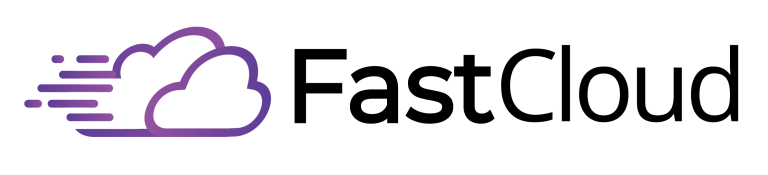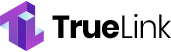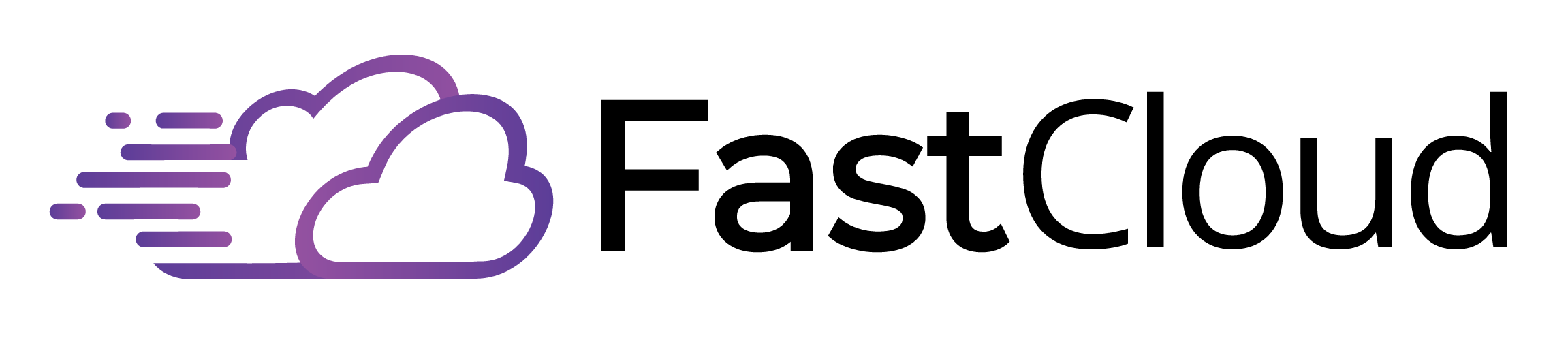Localhost is your computer's virtual server environment that acts as a private testing ground for web development projects. You'll access it through the IP address 127.0.0.1 (IPv4) or ::1 (IPv6), or simply by typing "localhost" in your browser. It creates a closed loop where network requests route back to your machine, allowing you to test websites and applications without connecting to external networks. Since localhost provides an isolated testing environment, you can make rapid changes and see immediate results without security vulnerabilities. The technical aspects reveal even more benefits for developers looking to optimize their workflow.
Key Takeaways
- Localhost is a virtual server environment on your computer accessed through IP address 127.0.0.1 for testing web applications locally.
- It provides an isolated testing environment that operates entirely within your machine, without requiring an internet connection.
- Localhost allows developers to test websites and applications safely before deploying them to public servers.
- It functions through a loopback interface, where network requests are routed back to your own computer rather than external servers.
- Developers access localhost through web browsers using "localhost" or "127.0.0.1", typically with server software like XAMPP or WAMP.
Understanding Localhost
Nearly every developer encounters localhost at some point in their journey. When you're working on web development projects, localhost serves as your computer's virtual server, allowing you to test and develop applications without requiring an external network connection.
You'll typically access it through the IP address 127.0.0.1 for IPv4 or ::1 for IPv6. The entire loopback address block 127.0.0.0/8 is reserved for internal communication.
The localhost advantages are significant for developers. You'll benefit from an isolated testing environment that shields your projects from external threats while enabling rapid iteration and debugging.
You can easily manage local databases, test API endpoints, and experiment with new features without risking exposure to security vulnerabilities. Simply type "localhost" or "127.0.0.1" in your browser's address bar to access your local development environment.
However, you should be aware of localhost disadvantages. You won't be able to accurately simulate real-world scenarios or assess how your application performs under heavy load.
Performance metrics mightn't reflect actual production conditions, and you might encounter bugs that only appear in a live environment. Despite these limitations, localhost remains an essential tool for development and testing purposes.
How Localhost Functions
When you access localhost, your computer first resolves the name "localhost" to the loopback IP address 127.0.0.1 through your system's DNS resolver or hosts file.
Your network stack then routes any requests to this address back to your own machine, creating a closed loop that never leaves your system.
The data flows through your network interface card's internal loopback interface, allowing your applications to communicate with local services as if they were remote servers, but with all traffic contained within your computer. This is particularly useful for testing Azure Functions locally, as you can access them through HTTP local endpoints during development.
Network Address Resolution Process
The network address resolution process for localhost operates through a specialized internal communication system. When you access localhost, your computer uses hostname resolution to automatically connect to the reserved IP address 127.0.0.1 for IPv4 or ::1 for IPv6. Unlike regular domain names that require DNS servers, localhost bypasses external networks and resolves directly through your computer's loopback functionality.
When you send data packets to localhost, they're handled entirely within your machine. The 127.0.0.0/8 address block guarantees that all communication stays internal, enhancing security by isolating these processes from external networks. This controlled environment provides developers with a safe space for testing and experimentation.
You can access localhost through your web browser by entering "localhost" or "127.0.0.1," optionally specifying ports for different applications.
You'll find localhost particularly useful for web development, database management, and API testing. It creates an isolated environment where you can build and debug applications before deploying them live. Network administrators also rely on localhost for troubleshooting and configuration testing.
Additionally, you can use localhost to block unwanted websites by mapping their domain names to 127.0.0.1.
Internal Data Flow Mechanics
Understanding localhost's internal mechanics begins with its loopback interface, a specialized software component within your operating system. When you access localhost or 127.0.0.1, you're using loopback addressing to communicate with your own computer. This process doesn't require an external network connection, as all data remains within your system.
The internal communication flow is straightforward: when you make a request to localhost, your computer recognizes it should handle the communication internally rather than sending it out to the network. Your local server processes these requests directly, making it ideal for testing websites and applications during development. Top-level domain name protections ensure localhost remains secure against hijacking attempts.
You'll find this particularly useful when working with web server software like XAMPP or WAMP Server. The system provides a controlled environment where you can test your applications without external interference.
Whether you're using IPv4 (127.0.0.1) or IPv6 (::1), the loopback interface guarantees secure, self-contained communication. This setup allows you to observe performance, identify bottlenecks, and troubleshoot issues before deploying to a live server, making localhost an essential tool in the development process.
Setting Up Your Local Environment
When you're ready to set up your local environment, you'll need to choose and install a local server stack like XAMPP, WAMP, or MAMP that best suits your development needs.
After installation, you'll configure your server settings by adjusting ports, setting up databases, and establishing proper directory structures for your projects. This allows you to run your web applications using HTTP and HTTPS protocols.
To guarantee everything's working correctly, test your environment by accessing "localhost" or "127.0.0.1" in your web browser and verifying that all services are running smoothly.
Choose Your Local Stack
Setting up your local development environment starts with choosing the right software stack for your needs. You'll find several options available, each with distinct advantages for different development scenarios.
XAMPP advantages include cross-platform compatibility and an all-in-one package for web development, while WAMP limitations restrict you to Windows systems only. MAMP installation provides Mac users with a dedicated solution for running Apache, MySQL, and PHP locally. The fast response times of localhost make these environments ideal for rapid development and testing.
If you're focused on JavaScript development, you might prefer the MEAN stack, which integrates MongoDB, Express.js, Angular.js, and Node.js for full-stack applications.
Docker benefits include isolated environments and consistent deployment across different platforms, making it an excellent choice for complex projects. When selecting your stack, consider your local database requirements and which scripting languages you'll need to support your development goals.
Server emulation is essential for testing your applications in a controlled environment. Whether you choose XAMPP, WAMP, MAMP, or Docker, you'll get a localhost environment that mirrors a production server.
This allows you to develop, test, and debug your applications safely before deploying them to live servers.
Configure Server Settings
Proper server configuration forms the foundation of your local development environment. When you're setting up your server management system, you'll need to access your computer's control panel and navigate to the Programs section. Here, you can install and configure essential services like IIS (Internet Information Services) if you're using Windows.
Using the loopback IP range allows you to test applications without requiring an internet connection. To begin the configuration process, you'll need to determine which port you want your local server to run on. Common choices include ports like 4000 or 5500, but you'll need to verify that your chosen port isn't already in use by another application. Once you've selected a port, configure your server to listen for connections on that specific port.
Configuration troubleshooting often involves checking that all necessary services are running correctly. You can access your local server by typing "localhost" or "127.0.0.1" followed by your chosen port number (e.g., localhost:4000) in your web browser.
If you encounter issues, verify that your server stack components, including web servers like Apache or Nginx, and database systems like MySQL, are properly installed and configured. This guarantees smooth operation of your local development environment.
Test Environment Validation
Successfully validating your test environment requires thorough verification of your localhost configuration.
You'll need to implement specific validation techniques to guarantee your local development setup functions correctly and securely. Start by confirming that your server stack (XAMPP, WAMP, or MAMP) is properly installed and running with the correct port configurations.
To validate your test environment, access your localhost through both "localhost" and "127.0.0.1" in your web browser to verify the loopback interface is working properly.
Check that your applications can communicate internally without external network dependencies. You'll want to test database connections, API integrations, and any other services your application relies on within the isolated environment.
Pay special attention to security configurations within your test environment. While localhost provides inherent security through isolation, you'll still need to validate proper access controls and permissions.
Remember that your local setup won't perfectly mirror production conditions, so you'll need to account for these limitations during testing. Document any configuration changes and maintain consistent testing protocols to guarantee reliable results as you develop and debug your applications in the controlled localhost environment.
Common Development Use Cases
Developers turn to localhost for essential testing and development tasks throughout the software creation lifecycle. When you're working on web applications, localhost serves as your private testing server, allowing you to conduct local testing without exposing unfinished work to the public. Running on the IP address 127.0.0.1, localhost creates a secure environment for development and testing. This controlled environment proves invaluable during development cycles, enabling you to test performance, security, and functionality right from your machine.
You'll find localhost particularly useful for network-related development tasks. It lets you simulate network interactions through loopback requests without requiring an internet connection. By appending specific port numbers to localhost (like localhost:4000), you can test various network configurations and debug potential issues in isolation.
Your development process becomes more efficient with localhost's rapid iteration capabilities. You can quickly implement changes and see results without uploading files to remote servers.
Common tools like live server extensions in your IDE and web server software make it easy to set up and maintain your local testing environment. When you're using testing frameworks or debugging tools, localhost provides the secure, controlled platform you need to guarantee your application works correctly before deployment.
Technical Aspects and Implementation
The technical foundations of localhost rest on several key components that work together to create your local development environment. At its core, localhost operates through a loopback network interface, which processes requests internally using the IP addresses 127.0.0.1 (IPv4) or ::1 (IPv6). This loopback security feature guarantees your development work remains isolated from external networks, protecting both your local system and external servers.
When you're setting up localhost, you'll need server software like XAMPP, WAMP, or MAMP to create your development environment. These tools provide essential components such as web servers and databases. The reduced latency benefits of localhost make it ideal for rapid development and testing. Localhost performance depends heavily on proper configuration, including correct port settings and firewall rules.
You'll want to ascertain your services are running smoothly and resolve any port conflicts that might arise. For advanced implementations, you can configure localhost to be accessible from other devices on your network or map custom domain names using your hosts file.
This flexibility allows you to test mobile applications, run local file servers, or create gaming servers while maintaining the security and performance benefits of local development.
Best Practices and Considerations
Building upon the technical foundations of localhost, implementing best practices guarantees ideal development outcomes and security. When you're working with localhost, it's essential to focus on both localhost security and performance optimization to create a robust development environment that serves your needs effectively.
- Configure your local server environment properly using established stacks like XAMPP or WAMP, ensuring all security protocols are in place and performance settings are optimized for your specific development needs.
- Always test your applications in isolation to identify potential issues early, and use the loopback interface to maintain secure internal communications within your computer.
- Monitor your application's performance regularly and understand that localhost has limitations when simulating real-world scenarios.
Remember that while localhost provides excellent security through isolation, you'll need to implement additional measures for production environments.
Focus on proper configuration management and maintain consistent testing protocols throughout development.
Don't rely solely on localhost for security testing, as it can't replicate all potential vulnerabilities your application might face in a live environment. Instead, use it as part of a thorough development strategy that includes both local and production-environment testing.
Frequently Asked Questions
Can Multiple Users Access My Localhost Server Simultaneously?
You can't have multiple users access your localhost server simultaneously due to localhost limitations. By default, it's designed for single-user development, but you can enable multi-user access through specific network configurations.
Does Localhost Work Without an Internet Connection?
Yes, you can use localhost functionality without an internet connection! Your localhost usage operates independently since it's a self-contained server on your machine, letting you develop and test applications completely offline.
What Happens if Localhost Port 80 Is Already in Use?
When port 80's already in use, you'll encounter port conflicts that prevent your server from starting. You'll need to begin troubleshooting localhost by either stopping the existing application or choosing a different port number.
Are Localhost Connections Encrypted by Default?
No, your localhost connections aren't encrypted by default. You'll need to manually configure SSL/TLS certificates to implement localhost security protocols. Without encryption, your local data transmissions remain vulnerable to potential interception.
Can Malware Affect Applications Running on Localhost?
Yes, your localhost applications aren't immune to malware. Despite network isolation, various malware types can exploit application vulnerabilities in your local environment, potentially compromising software and data running on your localhost.
Conclusion
By mastering localhost, you've gained a powerful tool for web development and testing. You'll find it invaluable for building applications, testing features, and debugging code in a safe environment. Remember to keep your local development setup secure and regularly update your configurations. Whether you're a beginner or experienced developer, localhost remains essential for modern web development workflows.