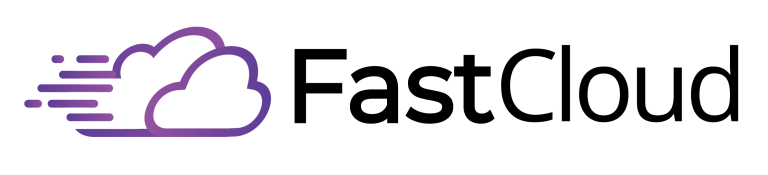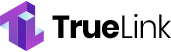You’ve probably experienced the frustration of waiting for a sluggish WordPress site to load, watching potential customers click away with each passing second. Building a lightning-fast WordPress website isn’t just about aesthetics—it’s crucial for user experience, SEO rankings, and your bottom line. While many site owners focus solely on visual design, they often overlook the technical foundations that can make or break their site’s performance. From selecting the right hosting provider to implementing cutting-edge caching solutions, there’s a proven formula for achieving blazing speeds that’ll keep your visitors engaged and your conversion rates climbing.
Key Takeaways
- Choose optimized hosting with SSD storage, high-end CPUs, and proximity to your target audience for faster loading times.
- Install essential caching plugins like WP Rocket or LiteSpeed Cache to improve page load speed and browser caching.
- Compress and resize all images before uploading, using tools like TinyPNG or Optimole for optimal file sizes.
- Select a lightweight theme and limit plugin usage to reduce server load and improve website performance.
- Enable Gzip compression, implement lazy loading, and maintain updated WordPress and PHP versions for enhanced speed.
Understanding Website Speed Fundamentals
A website’s loading speed can make or break its success in today’s competitive online landscape. When your site loads quickly, you’ll see improved search engine rankings, lower bounce rates, and higher conversion rates. Google specifically prioritizes fast-loading pages in their search results, making speed optimization crucial for your SEO strategy.
You’ll need to understand that several key elements impact your site’s performance. Your theme choice, plugin usage, and media content all play vital roles in determining load times. Heavy themes with excessive code and too many active plugins can significantly slow down your website, while unoptimized images and external scripts create unnecessary loading delays. Even a delay of seconds can cause visitors to abandon your site. Regular monitoring of metrics through tools like Google PageSpeed Insights helps identify and resolve performance issues.
To achieve optimal performance, you’ll want to focus on proven speed optimization techniques. These include implementing effective caching solutions, utilizing content delivery networks (CDNs), and optimizing your database.
You should also consider advanced strategies like using DNS-level firewalls and updating to the latest PHP version. By managing your website’s resources efficiently and minimizing server requests, you’ll create a faster, more responsive site that keeps visitors engaged and improves your overall online presence.
Choosing The Right Hosting Provider
When it comes to WordPress performance, selecting the right hosting provider serves as your foundation for a fast website. You’ll need to focus on providers that offer robust server configurations with high-end CPUs, ample RAM, and SSDs to ensure optimal performance. LiteSpeed technologies power many leading hosts and deliver advanced performance optimization.
Top-tier providers like SiteGround, Cloudways, and Kinsta deliver exceptional speed through optimized hosting environments. They include essential features such as content delivery networks, object caching, and custom PHP implementations that significantly reduce load times. Choosing a provider close to your target audience ensures faster TTFB times.
WP Engine and DreamHost round out the premium options with their impressive uptime guarantees and quick server response times.
If you’re working with a tighter budget, don’t worry. Providers like Hostinger and Bluehost offer cost-effective solutions without severely compromising on speed. You’ll still get reliable performance, good uptime, and essential features like SSL certificates and optimization tools.
When making your selection, prioritize providers that offer scalability for future growth, robust security measures, and 24/7 technical support.
Look for uptime guarantees of at least 99.99% and verify that they provide performance-enhancing features like server-side caching and CDN integration to maximize your WordPress site’s speed potential.
Essential Performance Plugins
Building on your solid hosting foundation, performance plugins play a central role in maximizing your WordPress site’s speed. To achieve optimal performance, you’ll want to focus on proven solutions that deliver measurable results.
Jetpack Boost stands out as a top performer, outpacing competitors in First Contentful Paint and Largest Contentful Paint metrics. If you’re seeking minimal setup with maximum impact, this plugin should be your first consideration. Powering 43% of all websites, WordPress users have access to an extensive range of optimization plugins.
For those needing comprehensive optimization, WP Rocket offers an impressive suite of features including page caching, browser caching, and JavaScript execution delay, all configurable within three minutes. Database optimization features enhance your site’s backend performance significantly.
NitroPack provides an excellent all-in-one alternative, combining 60+ features with a built-in CDN and leading Core Web Vitals performance.
If you prefer granular control, Perfmatters allows you to disable unnecessary scripts and optimize database queries, though you’ll need additional plugins for caching.
When selecting your performance plugin, consider your technical expertise level. While W3 Total Cache offers extensive customization options, it may overwhelm beginners.
In contrast, WP-Optimize delivers essential optimizations through a simpler interface, making it an accessible choice for those starting out.
Setting Up LiteSpeed Cache
Speed optimization takes a significant leap forward with LiteSpeed Cache, one of WordPress‘s most powerful caching solutions.
To get started, you’ll need to install the LSCWP plugin through your WordPress dashboard. Before installation, make sure to deactivate any other caching plugins to avoid conflicts. The plugin offers comprehensive settings control through an intuitive interface.
Once installed, navigate to LiteSpeed Cache > Cache and enable the caching feature. You’ll want to connect your site to QUIC.cloud by requesting a domain key and linking your account. This integration unlocks the plugin’s full potential, especially if you’re not running on a LiteSpeed server. Entering shared IP in the Server IP field is essential for proper configuration.
If your hosting doesn’t use LiteSpeed Web Server, you can still benefit from the plugin’s optimization features, but you won’t have access to full caching capabilities. In this case, consider switching to a LiteSpeed-enabled host or utilizing QUIC.cloud CDN services.
For advanced configuration, explore the preset options to quickly optimize your settings.
Don’t forget to verify your cache is working by checking for the X-LiteSpeed-Cache: hit response header. When needed, you can purge all cache through the Toolbox section to ensure fresh content delivery.
Website Content Optimization Strategies
While caching optimizes your site’s backend performance, content optimization forms the foundation of a superior user experience. Given that 40% of users leave websites that take over 3 seconds to load, optimizing your content is crucial for visitor retention. To achieve optimal results, you’ll need to focus on several key strategies that enhance both user navigation and search engine visibility.
Start by simplifying your site’s navigation structure through the Appearance > Menus section. Create clear, consistent menu items that help visitors find what they’re looking for quickly. Internal linking between your pages and posts helps boost your site’s authority and improves user navigation flow.
Next, implement a solid content organization system using categories and tags. Think of categories as your site’s table of contents and tags as the detailed index, making it easier for users and search engines to understand your content structure.
Pay special attention to your URLs and permalinks. Configure them to be SEO-friendly by using the Post name or Custom structure with ‘/%category%/%postname%/’.
Keep URLs lowercase, dash-separated, and free from special characters. Your permalinks should clearly indicate the page content without unnecessary terms.
Advanced Speed Enhancement Techniques
Keep your technical foundation strong by maintaining current WordPress and PHP versions.
Optimize your database by limiting post revisions and conducting regular cleanups.
Implement Gzip compression and HTTP/2 to enhance content delivery speeds.
For media-heavy sites, utilize lazy loading to defer non-essential content loading.
Image Optimization Best Practices
Image optimization plays a pivotal role in your WordPress site’s performance and user experience. To maximize your site’s speed, you’ll need to implement several key optimization techniques that work together seamlessly.
Start by compressing your images before uploading them using tools like TinyPNG or Adobe Photoshop. You can also install automatic compression plugins like Optimole or EWWW Image Optimizer to handle this process for you.
Don’t forget to resize your images to match WordPress’s default dimensions or your custom settings – there’s no need to upload 4000px images when you’re only displaying them at 800px.
Implement lazy loading for images below the fold while preloading critical above-the-fold images to improve your Largest Contentful Paint (LCP) scores. Consider using a Content Delivery Network (CDN) to serve your images faster to users worldwide.
When adding new images, always select the appropriate format – JPEG for photographs, PNG for graphics with transparency, and WebP when possible.
Remember to add descriptive alt text to every image for better accessibility and SEO. Set up proper caching rules and regularly monitor your image optimization workflow to maintain consistent performance across your site.
Database Management and Maintenance
Beyond optimizing your images, proper database management stands as another powerful way to maintain your WordPress site’s speed and performance.
You’ll need to implement regular backups, optimize database tables, and remove unused data to keep your site running efficiently.
Start by setting up automated backups using reliable plugins that store your data securely in the cloud. Limit post revisions in your wp-config file to prevent database bloat, and regularly clean up spam comments, trashed items, and unused plugins or themes.
Use WP-CLI commands or phpMyAdmin to optimize your database tables and remove orphaned data.
Implement database caching to reduce server load and improve user experience. Consider using a CDN to offload media files and distribute content delivery across multiple servers.
Monitor your database size regularly, especially if you’re on shared hosting, to prevent performance bottlenecks.
Don’t forget security measures: use strong database passwords, limit access to authorized personnel only, and always create backups before making changes.
Manage autoloaded data efficiently by setting the autoload column to ‘no’ for non-essential items, and optimize your SQL queries to ensure they’re lightweight and efficient.
CDN Implementation Steps
While WordPress can perform adequately without a CDN, implementing one will significantly boost your site’s loading speed and user experience worldwide.
To get started, you’ll need to choose a CDN provider that aligns with your needs, considering factors like performance, security features, and cost-effectiveness.
Begin the implementation by installing a CDN-compatible plugin such as CDN Enabler or WP Rocket. Once you’ve installed your chosen plugin, locate your CDN provider’s API key and enter it into your plugin’s settings.
You’ll then need to specify which content types you want the CDN to cache, typically including images, CSS files, and JavaScript.
After the initial setup, run performance tests using tools like Google PageSpeed or Pingdom to establish your baseline metrics. Make sure you’ve properly optimized your static content and enabled Gzip compression to maximize the CDN’s effectiveness.
Set appropriate browser caching headers to reduce server load and improve loading times for returning visitors.
Don’t forget to monitor your site’s performance regularly through your CDN provider’s dashboard. This will help you identify potential issues and ensure your content is being distributed efficiently across the CDN’s global network.
Speed Testing and Monitoring
Regular speed testing and monitoring form the backbone of maintaining a high-performance WordPress website. To effectively track your site’s performance, you’ll need to utilize key tools like Google PageSpeed Insights, GTmetrix, and Pingdom while monitoring essential metrics including First Contentful Paint, Largest Contentful Paint, and Cumulative Layout Shift.
Implement comprehensive testing across multiple pages using different devices and geographic locations. You’ll want to test both with and without caching enabled, and consider how your CDN affects performance.
Use real user monitoring (RUM) data to gain insights into actual user experiences and identify potential bottlenecks. Make sure you’re regularly checking for HTTP errors, broken links, and server issues using tools like Query Monitor or WP Debugging.
When analyzing test results, focus on understanding your PageSpeed Insights scores and GTmetrix grades to create actionable improvement plans. Set benchmarks by comparing your site’s performance to competitors and track progress over time.
Remember to retest after implementing any major changes or updates to ensure your optimizations are working effectively and maintaining optimal site speed.
Frequently Asked Questions
Can High-Speed Optimization Affect My WordPress Website’s SEO Ranking?
Yes, high-speed optimization directly affects your WordPress site’s SEO ranking. You’ll see better search results when your site loads faster, as Google prioritizes speedy websites that provide excellent user experience.
How Often Should I Clear My Website Cache for Optimal Performance?
You should clear your website’s cache daily for e-commerce sites, weekly for dynamic content, or bi-weekly for static sites. Consider automated clearing after major updates to maintain optimal performance and fresh content.
Will Aggressive Optimization Settings Cause Compatibility Issues With Certain Themes?
Yes, aggressive optimization settings can conflict with your themes. You’ll need to test thoroughly after enabling these modes, as they may interfere with JavaScript execution, image loading, and third-party scripts in your theme.
Does Enabling Mobile Caching Affect How Users Interact With WordPress Forms?
Yes, mobile caching can affect your WordPress forms. You’ll need to exclude form pages from caching to prevent submission errors and ensure forms validate properly. Otherwise, you might encounter issues with outdated data.
Can Website Speed Optimization Impact My WordPress Backup Process and Schedule?
Yes, your website speed optimization can affect backup processes. You’ll find that optimized sites often backup faster due to smaller file sizes, but you should always test your backup system after making optimization changes.
Conclusion
Building a lightning-fast WordPress website isn’t rocket science. You’ve now got the tools and knowledge to create a high-performing site that’ll keep your visitors engaged. Remember to focus on quality hosting, implement essential caching plugins, optimize your content, and regularly test your site’s speed. By following these steps and maintaining good optimization practices, you’ll ensure your WordPress site stays fast and competitive in today’s digital landscape.